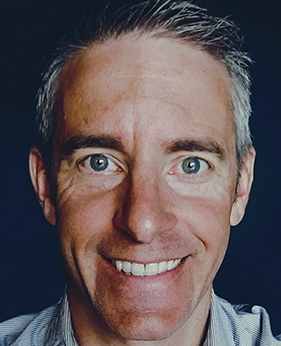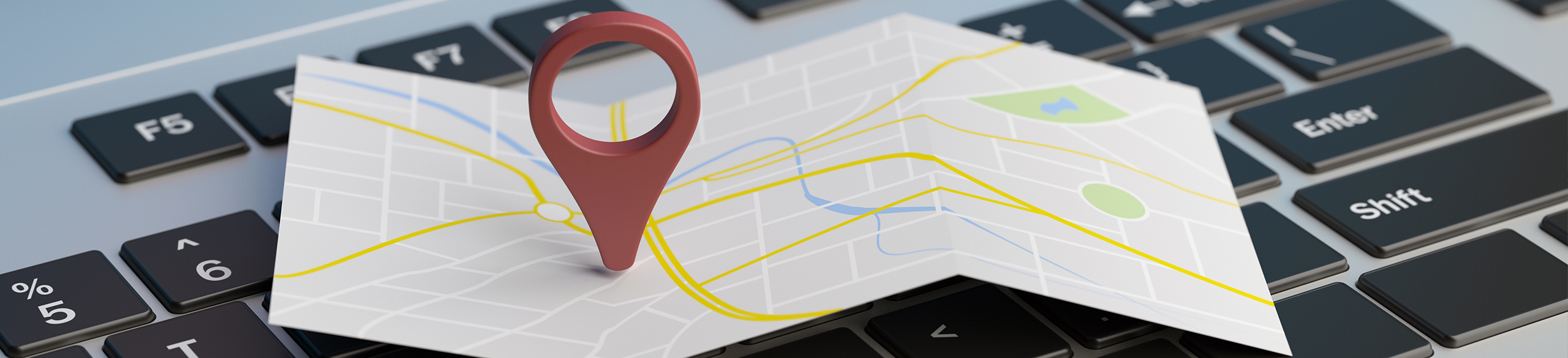
BLOG
—
Managing your Google Maps Platform Consumption
Google Maps Platform (GMP) services—consisting of the family of Maps, Roads and Places APIs—are billed on a consumption model: You pay for what you use. This is different from the former Premium Plan in which you were billed upfront for a measured bucket of credits. In GMP, the onus is on you as the consumer to manage your usage appropriately and, for that, you need a holistic approach. A sound strategy for managing your usage looks like this:
- Organize
- Protect
- Measure
These three pillars can all be enacted through the Cloud Console. The Cloud Console gives you the ability to manage the Maps Platform services just like the compute, storage, big data and artificial intelligence (AI) services available in the Google Cloud. Let’s see how.
Organize
Step one is to get organized. Do an inventory of your entire portfolio—all applications, systems, products, etc., that make use of Maps Platform services. Also note the environments associated to each—develop, test, stage, product—and the type of application: web, mobile or backend service.
Once you have the list in hand, segment your portfolio with the proper construct: GCP project, API key or Channel ID. This Woolpert support article provides guidance on which construct to choose for your scenario. Getting organized upfront will pay dividends later when you review your billing and usage reports.
Protect
“Protect” is ultimately about shielding your wallet from unexpected and undue charges. It comes in two forms: guarding against rogue usage and limiting legitimate spending. Protecting against rogue usage is a security measure and involves properly restricting your API keys. Proper key restrictions minimize the risk of an unauthorized user or application consuming Maps services while charging your account.
Limit legitimate spending by creating budget alerts and quotas. Budget alerts will notify you and any interested parties once your spending reaches one or more thresholds you define. Go back to your portfolio inventory and assign a budget for each item. Use this document to understand the values to set for each budget alert you create. Quotas act as a cap to limit the number of requests that can be made in your project to prevent runaway costs. They make a lot of sense in development and testing environments, where a miscoded test could rack up thousands of requests in mere seconds. It’s also a good idea to disable any Maps Platform services you aren’t using and thereby reduce your spending surface area.
Measure
Now that you are organized and have the proper safeguards in place, you are ready to start measuring. Billing reports give you the visual charts you’d expect to track and forecast spending. You can filter by many variables including date, project, SKU and location (region/zone).
Due to a recent addition to Console, you are now able to filter by label. Labels are where your Channel IDs are made available for filtering. And if you’re interested in more detail than the billing reports provide, take a look at Metrics or BigQuery export. Billing data is made available at different times depending on the destination.
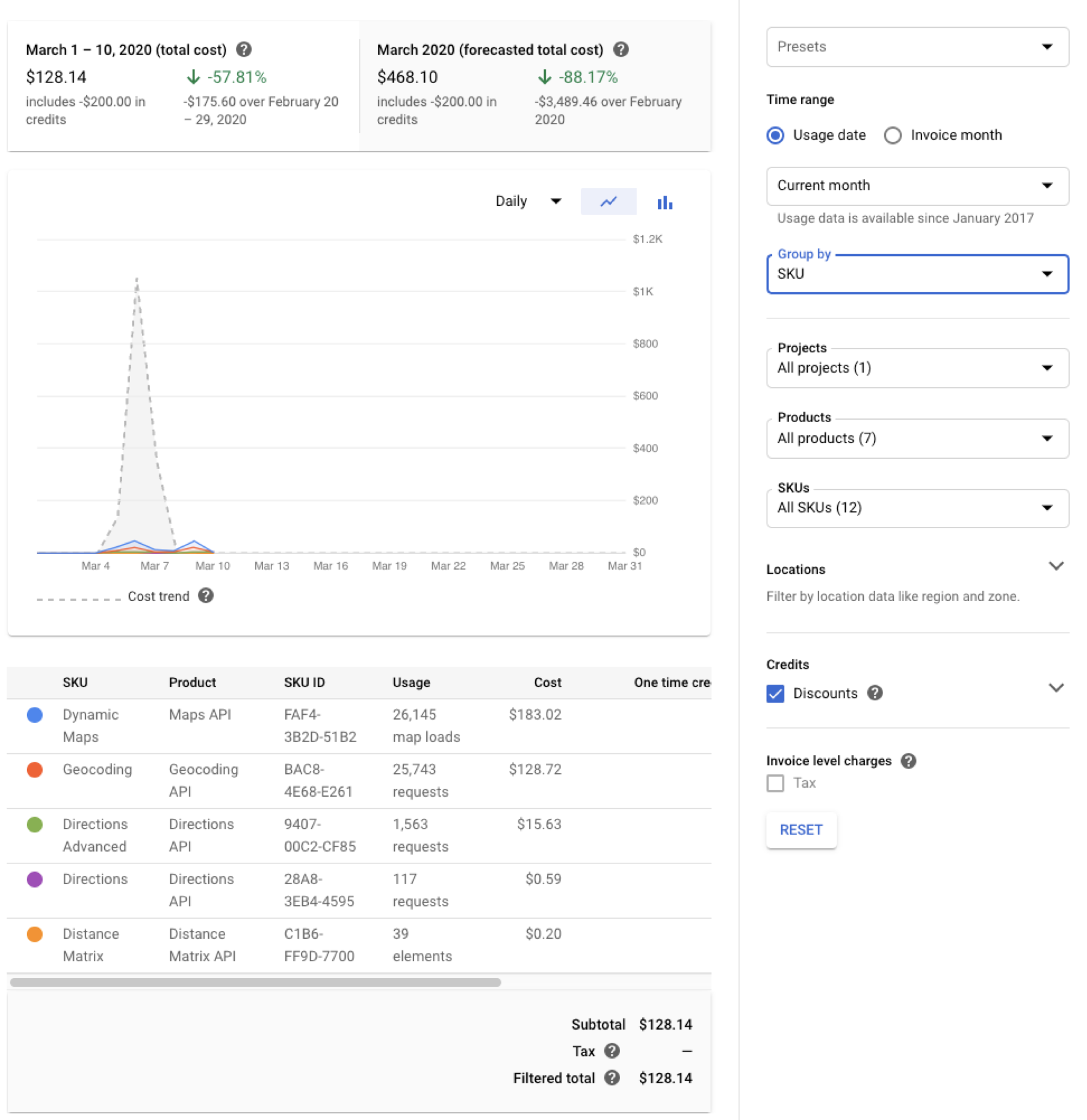
Lastly, since Maps services are part of the Google Cloud Platform, you can use the full power of Operations Suite Monitoring to identify trends and prevent issues.
For more information, read our technical guide, Alerting on your Google Maps Platform usage.
Final Thoughts
By following the guidance above, you will be able to identify potential cost overruns. You will understand where your spending is coming from at a granular level and be equipped with the tools to curb excess consumption. By not having as many “fires” to put out, you will have fewer distractions and therefore more time to focus on building your next product feature.